~ Maps
“Collection notes” display notes that link to it using the collection property.
These are all the collections across your ideaverse, sorted by rank.
TABLE WITHOUT ID
choice(contains(collection,link("Maps")),
"🗃️ " + file.link,
file.link) as "Collections",
rank as Rank,
join(mapState) as State
WHERE
contains(collection,[[Collections]]) and
!contains(file.name, "Template")
SORT rank desc, mapState desc, file.name asc
LIMIT 111Collections sorted by ACE
Atlas Collections
- Dots
- Maps
- Maps | Collections | Views
- Sources
Calendar Collections
- Days
- Records
- Reviews
Efforts Collections
- Efforts
- Areas
- Works
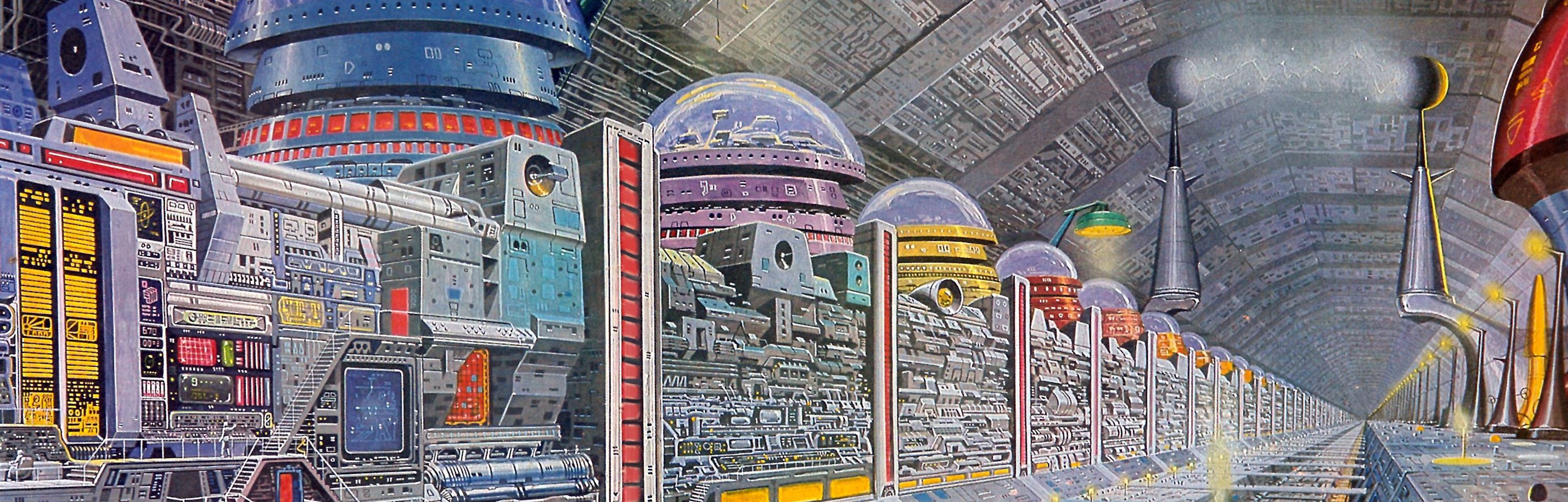
Collections are a work in progress because they leverage "Obsidian Properties", which is still under development, with new features still expected. What you see here is very much a test...or as we like to say, a "work in progress".
Installation instructions for special collections
Books
- Books | Book Template
- Current Install Instructions (Difficulty Level: 5/10)
- Hit
cmd-p, typebook search, selectcreate new book note. - Type the book you want, select it from the list, and voila!
- Of course, make sure the plugin “Book Search” is downloaded and that it knows to look for the Book Template provided with Ideaverse Pro.
- Hit
- Personal note: This is the easiest one to develop, but I need to be conscious to preserve the Shadow Mapping work I did.
- Current Install Instructions (Difficulty Level: 5/10)
Movies
- Movies | Movie Template (QuickAdd) | if needed Movie Template (Backup)
- Current Instructions Instructions (Difficulty Level: 10/10)
- Make sure your vault has the the community plugin “Quick Add”.
- In “Pro”, go to
Settings/Community Pluginsand click on the ‘open folder’ icon. - In the File Browser, find the folder called
quickadd. Click and hit copy. - In Your Vault, go to
Settings/Community Pluginsand click on the ‘open folder’ icon. - In the File Browser, find the folder called
quickadd. Click and hit paste. - Now restart Obsidian.
- To test this, try to hit
Cmd-pand typeadd a movie. Do you see the QuickAdd option? Good. You’re 1/3 of the way there.
- In “Pro”, find the
x/x/Scriptsfolder. Right click and “Reveal in Finder”. - You will find a file called
movie.js. This hidden js file is used by a QuickAdd macro. If you want it to work immediately without changing the QuickAdd settings, put this file in your vault at exactly this folder path:x/x/Scripts. - It won’t show up in Obsidian; you’ll need to move it in Finder on Mac or File Explorer on Windows.
- Now restart Obsidian.
- In Your Vault, go to Settings and click Quick Add in the sidebar.
- Find
Movie Template (OuickAdd)and click on its cog wheel. - Change the “Template Path” to wherever you keep your templates.
- Make sure you added the “Pro” templates, especially “Movie Template (QuickAdd)”
- Delete the file path
Atlas/Sources/Showsand add your preferred file path for where you want movies to go.
- Instructions to Use
- Hit
Cmd-p, typeadd a movie, hit enter, then type the movie name, select it. - Voila, a new note will open with cool information auto-populated.
- Hit
- Current Instructions Instructions (Difficulty Level: 10/10)
Series
- Series | Series Template (QuickAdd) | if needed Series Template (Backup)
- If you got “movies” to work, then you should be 90% of the way there.
- To test this, try to hit
Cmd-pand typeadd a series. Do you see the QuickAdd option? Good. All you need to do is change where these notes get saved.
- In Your Vault, go to Settings and click Quick Add in the sidebar.
- Find
Series Template (OuickAdd)and click on its cog wheel. - Change the “Template Path” to wherever you keep your templates.
- Make sure you added the “Pro” templates, especially “Series Template (QuickAdd)”
- Delete the file path
Atlas/Sources/Showsand add your preferred file path for where you want movies to go.
Works in progress, maybe…
For future releases of Ideaverse Pro, I may add more collections:
If you want to track stuff over the years, here’s a starting list of collections you can create: books, movies, songs, research papers, plays, paintings, quotes, videos, speeches, poems, tweets, articles, and newsletters.
Not included here, but in my personal vault, to honor the old ones, I also keep a Commonplace Book based on tags.
This is a sanitized version of my actual note.
- Content and links have been removed.